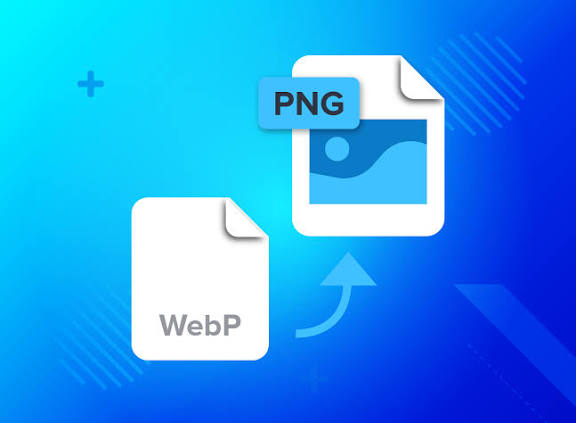
WEBP to PNG
Created on 18 October, 2025 • Image manipulation tools • 69 views • 4 minutes read
Easily convert WEBP to PNG without losing quality. Learn the safest tools, benefits, and SEO tips.
WEBP to PNG Converter – Convert Images Without Losing Quality (2025 Guide)
In the modern digital world, image formats play a big role in how websites perform and how content looks. One of the most common questions designers, developers, and bloggers ask is how to convert WEBP to PNG effectively — without losing quality or transparency. This guide explains everything you need to know about converting WEBP to PNG, why it matters, and the best ways to do it.
🖼️ What Is a WEBP File?
WEBP is an image format developed by Google that provides smaller file sizes while maintaining excellent visual quality. It supports both lossy and lossless compression, transparency, and even animation.
However, not all programs, websites, or devices support WEBP yet. That’s why many users still rely on converting WEBP files to PNG, a universally accepted image format that works everywhere.
🌟 Why Convert WEBP to PNG?
Here are the main reasons why converting WEBP to PNG is beneficial:
- Better Compatibility: Some browsers, design tools, and platforms still don’t support WEBP. PNG works everywhere.
- Preserve Transparency: PNG maintains transparent backgrounds perfectly, ideal for logos and graphics.
- Design Flexibility: PNG is easier to edit, layer, and integrate into creative projects.
- Consistent Display: PNG ensures your images look exactly the same across devices.
- Professional Use: Many industries and print platforms require PNG files for branding or publishing.
🔧 Key Benefits of Converting WEBP to PNG
- ✅ Transparency Retained – Keeps background details intact.
- ✅ No Quality Loss – PNG is a lossless format.
- ✅ Universal Compatibility – Works with all image editors, websites, and software.
- ✅ Color Accuracy – Maintains pixel-perfect color tones.
- ✅ Easy to Share and Print – Great for high-quality use cases.
💡 Best Tools for WEBP to PNG Conversion
There are many reliable ways to convert WEBP images to PNG in 2025. Below are some of the most recommended ones:
1. Online Converters: Fast and simple to use — just upload, convert, and download. Trusted platforms like CloudConvert, Convertio, and ProfileLinks Tools make this process instant and secure.
2. Image Editing Software: If you use tools like Photoshop, GIMP, or Affinity Photo, you can open WEBP files directly and export them as PNG. This gives you control over quality and optimization.
3. Bulk Conversion Tools: For users handling multiple files, there are batch converters that process hundreds of WEBP images into PNG format automatically. This saves time for web developers and content creators.
⚙️ Best Practices for Conversion
When converting WEBP to PNG, a few small adjustments can help maintain the best results:
- Always choose lossless conversion when possible.
- Maintain transparency layers for designs that require it.
- If the PNG file becomes too large, compress it afterward using image optimization tools.
- Keep an eye on resolution — avoid upscaling, which can blur the image.
- For website use, make sure your PNG is SEO-optimized (proper filename, alt text, and compression).
🧠 WEBP vs PNG: A Quick Comparison
FeatureWEBPPNGCompressionLossy or LosslessLossless OnlyTransparencySupportedSupportedAnimationYesNoFile SizeSmallerLargerBrowser SupportModern BrowsersUniversalEditing FlexibilityModerateExcellentIdeal UseWebsitesDesign, Print, Logos
While WEBP is ideal for modern websites due to its small file size, PNG remains the standard for editing, printing, and detailed graphics. In most cases, it’s smart to have both formats ready depending on your needs.
🌍 SEO and Performance Tips
Converting WEBP to PNG is not only about compatibility — it can also improve your site’s SEO if done properly. Here’s how:
- Rename your images with descriptive keywords (e.g., “healthy-meal-plan.png”).
- Use alt text to describe each image for accessibility and search engines.
- Compress the PNG before uploading to reduce page loading time.
- Use structured content and fast servers for optimal delivery.
These steps ensure that your converted PNG files still perform well even though they’re slightly larger than WEBP.
🔒 Is It Safe to Use Online WEBP to PNG Converters?
Yes, as long as you use trusted and secure platforms. Always check that the website uses HTTPS encryption and has a policy to delete uploaded files automatically after conversion. Avoid shady sites that require login credentials or request access to your storage.
💬 Common Mistakes to Avoid
- ❌ Converting animated WEBP files to static PNG — animation frames will be lost.
- ❌ Ignoring file size — large PNGs can slow down your site.
- ❌ Forgetting to optimize metadata — file names and alt tags matter for SEO.
- ❌ Relying on low-quality converters — poor tools can blur or distort your images.
📈 The Future of Image Formats
While WEBP continues to grow in popularity and support, PNG remains an important format for designers and content creators. With new formats like AVIF and JPEG XL emerging, flexibility will be key. For now, having both WEBP and PNG versions of your visuals is the smartest approach.
✅ Final Thoughts
Converting WEBP to PNG is a simple yet powerful way to ensure compatibility, quality, and control over your visuals. PNG files retain transparency and detail, making them ideal for logos, digital designs, and branding materials.
Whether you’re running a blog, designing a website, or managing an online store, having reliable PNG versions of your WEBP images ensures your visuals look their best everywhere — on all devices, in every browser.
Popular posts
-
Random number generatorGenerator tools • 133 views
-
Emojis removerText tools • 129 views
-
Lorem Ipsum generatorGenerator tools • 129 views
-
Reverse lettersText tools • 121 views
-
Old English text generatorText tools • 121 views