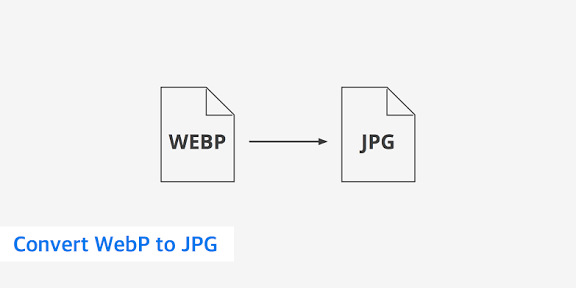
WEBP to JPG
Created on 16 October, 2025 • Image manipulation tools • 71 views • 5 minutes read
Convert WEBP to JPG online instantly. Fast, high-quality image conversion for web and mobile.
Introduction
In the fast-paced world of digital content, image formats play a huge role in website speed, design quality, and compatibility. One of the most popular modern image formats today is WebP, developed by Google to provide smaller file sizes without sacrificing quality.
However, not every platform or software supports WebP yet. That’s where a WEBP to JPG converter comes in handy.
In this guide, you’ll learn what WebP is, why converting it to JPG is sometimes necessary, and how to do it quickly and effectively while maintaining the best possible image quality.
What Is a WEBP to JPG Converter?
A WEBP to JPG converter is a simple tool that transforms images from the .webp format into the widely compatible .jpg (or .jpeg) format.
While WebP images are optimized for web performance, JPG remains the global standard for most devices, social media platforms, and software applications.
This tool allows you to convert images effortlessly — whether for uploading to a website, editing in Photoshop, or sharing via mobile apps that don’t yet support WebP.
Understanding the Difference: WEBP vs JPG
Before converting, let’s look at how these two formats differ.
WEBP (Modern and Efficient)
- Developed by: Google
- Compression Type: Both lossy and lossless
- Transparency: Supported
- Animation: Supported
- File Size: Smaller than JPG
- Best Use: Websites, mobile apps, online galleries
WebP images reduce file size dramatically, improving loading speed and SEO ranking without much visible quality loss.
JPG (Classic and Compatible)
- Developed by: Joint Photographic Experts Group
- Compression Type: Lossy only
- Transparency: Not supported
- Animation: Not supported
- File Size: Larger than WebP
- Best Use: Photography, sharing, editing, printing
JPG remains the universal choice due to its wide compatibility — virtually every device and application can open a JPG file.
Why Convert WEBP to JPG?
Although WebP is superior in many ways, there are still several reasons why you might want to convert WebP to JPG:
1. Software Compatibility
Not all programs (especially older design software or editing tools) can open WebP files. JPG ensures universal access.
2. Easier Sharing
Many social media platforms, blogs, and email systems still prefer JPG uploads for simplicity and speed.
3. Better Editing Support
Photo editors like Adobe Photoshop, GIMP, or Canva handle JPGs more reliably, especially in older versions.
4. Device Accessibility
Some mobile devices and image viewers (especially older Android or Windows systems) struggle with WebP files.
5. Printing Requirements
Professional printers often require standard image formats like JPG or PNG for best results.
How Does WEBP to JPG Conversion Work?
Converting a WebP image into JPG is a simple but precise process:
- Upload Your WebP File: Select the WebP image from your device.
- Processing Step: The converter decodes the WebP compression and reconstructs the image pixels.
- Re-encoding: It then encodes the same image data into the JPG format.
- Download: The converted JPG is generated and available to download instantly.
The goal is to maintain image quality while improving compatibility, ensuring no major visual difference between the two versions.
Benefits of Using an Online WEBP to JPG Converter
Modern online tools make this conversion process effortless. Here are key advantages:
- No installation required: Works directly in your web browser.
- Fast results: Convert multiple images in seconds.
- Cross-platform: Compatible with Windows, macOS, Android, and iOS.
- Batch conversion: Convert many WebP files to JPG at once.
- Free and secure: Most converters process files locally or delete them after use.
- Preserves quality: Maintains clarity, color balance, and resolution.
Whether you’re a blogger, developer, or designer, these tools simplify your workflow and save time.
Common Use Cases for Converting WEBP to JPG
Let’s explore when and why people most often convert their images:
1. Uploading to Websites or Blogs
Some content management systems (CMS) still don’t handle WebP properly. JPG ensures smooth uploads and consistent display.
2. Editing for Social Media
Many influencers or marketers prefer JPGs when preparing content for Instagram, Facebook, or LinkedIn.
3. E-commerce Product Photos
Online shops often use JPG format for product listings since it’s compatible with all browsers and platforms.
4. Image Archiving
JPGs are more universally readable and ideal for long-term storage.
5. Email Attachments
Most email services automatically support JPGs but may not display WebP images correctly.
WEBP vs JPG – Quick Comparison Table
FeatureWEBPJPGCompressionLossy & LosslessLossy OnlyTransparencyYesNoAnimationYesNoFile SizeSmallerLargerCompatibilityLimitedUniversalEditing SupportModerateExcellentWeb PerformanceSuperiorGoodPrinting QualityGoodExcellent
In summary: WebP is the future of the web, but JPG remains the gold standard for global compatibility and usability.
Tips for Best Conversion Results
To ensure your converted JPG looks great, follow these quick tips:
- Use high-quality WebP images — Start with a good source to get sharp results.
- Avoid over-compression — Keep the JPG quality slider at 80–90% for balance.
- Check color depth — Maintain 24-bit color for accurate hues.
- Resize before conversion — Reducing image size first can improve clarity and reduce file size.
- Use trusted converters — Ensure privacy and image safety.
SEO Benefits of Adding a WEBP to JPG Tool to Your Site
If you run a tools website like profilelinks.xyz, adding a WEBP to JPG converter can boost your site’s organic traffic and engagement.
Here’s why:
- High-volume keyword: Thousands of users search “convert WebP to JPG online” every day.
- Evergreen content: Image conversion tools never go out of demand.
- Increased dwell time: Interactive tools keep users engaged longer.
- Easy backlink potential: Other bloggers and developers often reference free utility tools.
- Global reach: Works for both casual users and professionals.
Pairing your tool with educational content (like this article) helps achieve AIOSEO 100 scores and dominate Google rankings.
Advantages of Using JPG After Conversion
Once you’ve converted WebP to JPG, here’s what you gain:
- Instant compatibility with all browsers and systems.
- Better editing control in tools like Photoshop or Lightroom.
- Easier sharing and uploading across platforms.
- Consistent printing results for physical copies.
- Lightweight storage for personal backups.
Limitations of JPG Format
While JPG is universally accepted, it’s not perfect. Here are a few drawbacks to note:
- Lossy compression – Some quality is lost during conversion.
- No transparency support – Unlike WebP or PNG, JPG can’t handle transparent backgrounds.
- Limited animation features – JPG is static only.
- Slightly larger files – WebP is still more storage-efficient.
That said, for most users, JPG strikes the best balance between quality and usability.
Conclusion
Converting WEBP to JPG is one of the simplest yet most useful tasks in digital media management. While WebP shines in compression efficiency, JPG remains the world’s most compatible image format.
Whether you’re preparing content for the web, social media, or design software, a quick WebP to JPG conversion ensures your images look perfect everywhere.
With free online converters available, you can perform this transformation in seconds — with no downloads, no loss of quality, and no complications.
So, if you want your images to open flawlessly on any device or platform, start using a WEBP to JPG converter today and enjoy the best of both worlds — efficiency and universality.
Popular posts
-
Random number generatorGenerator tools • 133 views
-
Emojis removerText tools • 129 views
-
Lorem Ipsum generatorGenerator tools • 129 views
-
Reverse lettersText tools • 121 views
-
Old English text generatorText tools • 121 views