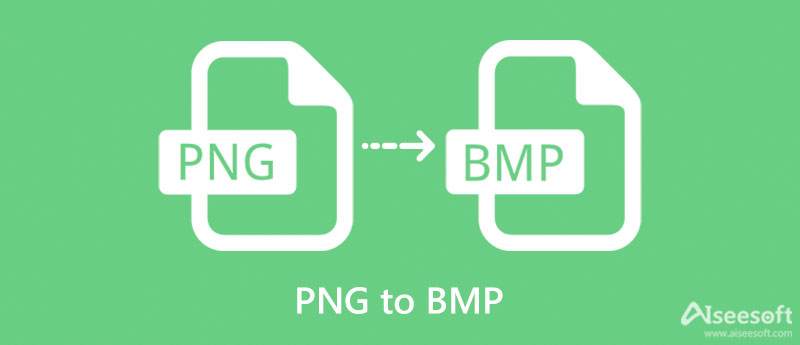
PNG to BMP
Created on 12 October, 2025 • Image manipulation tools • 95 views • 6 minutes read
Convert PNG to BMP easily. Preserve image quality with uncompressed bitmap format for perfect results.
PNG to BMP Converter – Preserve Image Quality with Classic Format in 2025
Introduction
In the digital world, image formats matter more than most people realize. Each format has its own advantages, compression method, and use case. Among the many formats, PNG (Portable Network Graphics) and BMP (Bitmap) have both played important roles in the evolution of digital imagery.
A PNG to BMP converter allows users to transform images from the compressed, web-friendly PNG format into the uncompressed BMP format. While BMP files are larger, they maintain pixel-perfect quality — a major benefit for printing, image editing, and software development.
This article explains what a PNG to BMP converter does, why you might need it, and how this conversion helps in certain industries like design, engineering, and digital art.
What Is a PNG to BMP Converter?
A PNG to BMP converter is a tool that changes image data from the PNG format, which uses compression, into a BMP format, which stores every pixel without compression.
This process ensures that no visual information is lost, making BMP files ideal for environments where quality is more important than storage space — such as image editing, 3D modeling, and graphic printing.
Whether you’re a designer, developer, or researcher, a PNG to BMP converter can help maintain visual accuracy across different platforms and applications.
Understanding PNG and BMP Formats
Before you convert, it’s useful to understand what makes these formats unique.
FeaturePNGBMPFull NamePortable Network GraphicsBitmapCompressionLossless (compressed)UncompressedFile SizeSmallerLargerTransparencySupportedLimitedColor Depth8–48 bit1–64 bitUsageWeb, digital designPrinting, editing, softwarePlatform SupportAll major browsersAll operating systems
PNG files were designed for digital and web use. They use lossless compression, which means the image quality is preserved while file size is reduced. BMP, on the other hand, is a raw raster format — it stores each pixel exactly as it appears on screen, which results in larger file sizes but perfect image fidelity.
Why Convert PNG to BMP?
While PNG is great for online use, BMP has several strengths that make it ideal for specific scenarios.
1. Uncompressed Image Quality
BMP files contain raw pixel data, meaning there’s zero compression and no data loss. This is important when you need the exact pixel values, such as in image processing or digital forensics.
2. Ideal for Printing and Editing
Because of their uncompressed nature, BMP images display consistent color values across devices and are preferred by printing systems and photo editors that require high fidelity.
3. Compatibility with Legacy Systems
Some older or specialized software — like industrial control systems or CAD tools — can only read BMP files. Converting PNG to BMP ensures compatibility with such systems.
4. Stable in Windows Environments
BMP is a native format for Windows, which means it integrates smoothly with many Microsoft applications, APIs, and image libraries.
5. Better for Pixel-Based Analysis
When working on machine vision, pattern recognition, or scientific image analysis, uncompressed data is essential for accuracy. BMP format ensures every pixel is preserved for analysis.
How a PNG to BMP Converter Works
The conversion process is simple but technically precise.
- Upload the PNG File – Select one or more PNG images you want to convert.
- Choose Output Settings (Optional) – Some converters allow you to choose bit depth or color mode.
- Convert the File – The tool decodes the PNG and writes each pixel directly into a BMP structure.
- Download Your BMP File – Save the uncompressed image to your computer for offline use.
During this process, the alpha channel (transparency) in PNG is either flattened or replaced with a background color since BMP doesn’t always support transparency.
Benefits of Using an Online PNG to BMP Converter
Online converters make image transformation quick and accessible:
- No software installation required – Convert directly from your browser.
- Cross-platform – Works on Windows, macOS, and Linux.
- Batch conversion support – Convert multiple files at once.
- Fast and secure – Files are processed and deleted automatically.
- Free or affordable options – Many tools offer basic conversions at no cost.
For those handling graphics daily, such online tools save time and effort compared to opening files manually in editing software.
When to Use PNG and When to Use BMP
Use CaseRecommended FormatWebsite imagesPNGSoftware developmentBMPLogo with transparencyPNGIndustrial/engineering softwareBMPPrinting high-resolution imagesBMPScreenshots and mockupsPNGImage processing researchBMP
Each format has its strength. PNG is efficient and flexible, while BMP is pure and reliable for data accuracy.
The Role of BMP in Modern Computing
Although BMP might seem outdated, it still plays a vital role in several areas:
1. System Icons and Resources
Windows and some Linux systems still use BMP images for default icons, splash screens, and startup graphics.
2. Game Development
Game engines use BMP files during asset creation because of their raw format and predictable color mapping.
3. Embedded Systems
Some hardware and embedded systems (like microcontrollers with display screens) only support BMP images because they are easy to decode without needing decompression algorithms.
4. Digital Art Preservation
Artists use BMP for archiving original artwork due to its lossless quality, ensuring that no compression artifacts appear even after years of storage.
SEO Advantages of Including PNG to BMP Converter on Your Website
If you run a utility or tech tool website, adding a PNG to BMP converter can help attract consistent organic traffic.
Here’s how it improves SEO:
- High search intent: People actively search for file conversion tools daily.
- Low competition keywords: “PNG to BMP” and similar long-tail queries rank easily.
- Backlink potential: Other blogs and developers link to useful free tools.
- User engagement: Visitors spend more time interacting with your converter.
By optimizing your page with proper headings, metadata, and speed, your converter tool can become a steady traffic magnet.
Best Practices for PNG to BMP Conversion
To achieve the best possible results, consider these tips:
- Check your output color mode – Use 24-bit for color, 8-bit for grayscale.
- Avoid over-conversion – Converting repeatedly between formats can introduce rounding errors.
- Preserve transparency properly – Replace alpha with background color if needed.
- Keep backups of originals – BMP files are large; store them carefully.
- Compress for storage – After conversion, archive BMPs in ZIP or 7Z to save space.
Challenges and Limitations
Despite its benefits, BMP isn’t perfect for every case:
- Large file sizes can consume significant storage.
- No inherent transparency support limits design flexibility.
- Not ideal for web use — Web browsers prefer PNG, JPEG, or WebP.
- Longer upload times due to file size.
Thus, BMP should be used when quality and precision are more important than size.
The Future of Image Formats
Modern formats like WebP and AVIF are gaining popularity due to their superior compression. However, BMP will continue to be valuable in technical environments, data visualization, and low-level computing because of its simplicity and reliability.
While you may not see BMP on modern websites, it remains a trusted workhorse for software developers, engineers, and imaging professionals who value precision over convenience.
Conclusion
A PNG to BMP converter is an essential utility for anyone who works with image data that requires uncompromised quality and color accuracy.
While PNG remains the go-to for web and digital applications, BMP’s uncompressed nature makes it invaluable for printing, editing, and specialized software systems.
By using a simple converter, you can transform your PNGs into BMPs effortlessly, maintaining every pixel exactly as intended.
Whether you’re a developer needing bitmap assets, a designer preparing images for print, or an engineer working with pixel-perfect graphics — the PNG to BMP format is still one of the most reliable and precise options in 2025.
Popular posts
-
Random number generatorGenerator tools • 133 views
-
Emojis removerText tools • 129 views
-
Lorem Ipsum generatorGenerator tools • 129 views
-
Reverse lettersText tools • 121 views
-
Old English text generatorText tools • 121 views